Invite the Bot
Detailed instructions on how to invite the Git Logs bot to your Discord server.
Step 1: Visit our Website
Head over to gitlogs.xyz/invite to start the process of inviting the bot to your server. This link will loop you through Discord's authorization process.
Step 2: Choose a Server
Choose the server you would like to add the bot to from the ADD TO SERVER dropdown menu, then click the Continue button.
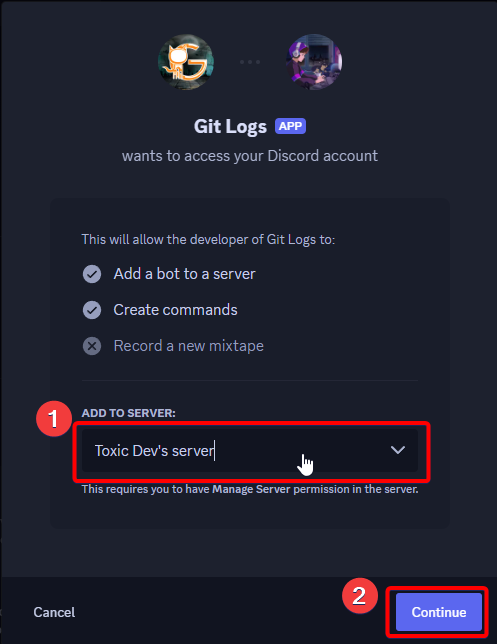
Step 3: Select Permissions
Important Info
We highly recommend that you leave all the default permissions enabled to ensure no issues with the functionality of Git Logs.
By default, Git Logs uses a set list of permissions. You can configure permissions as you wish prior to continuing with the invite process.
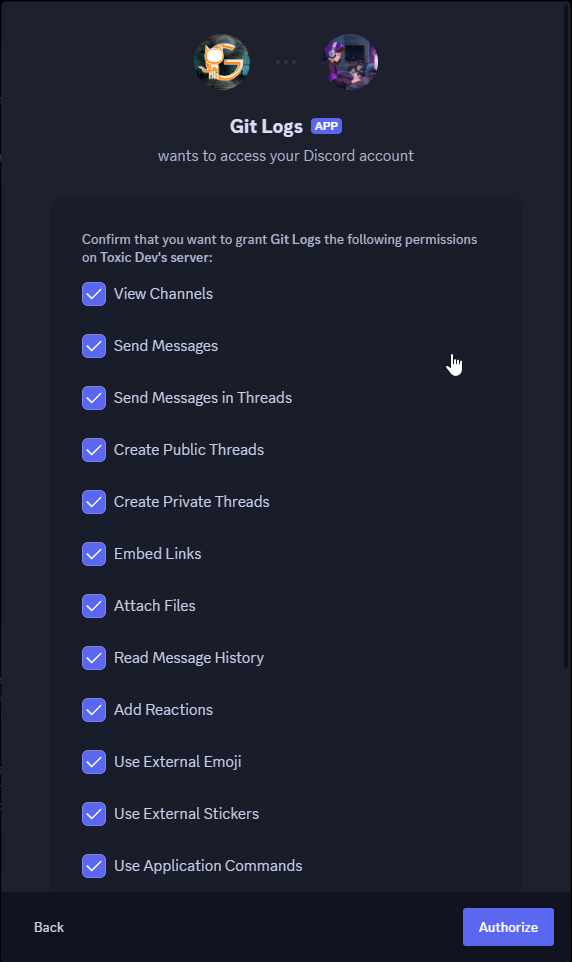
Additional Information
- Default Permissions: While you can customize the permissions, we recommend keeping the default permissions enabled to ensure the bot functions correctly.
- Server Selection: Make sure you have the necessary permissions to add bots to the selected server.
- Troubleshooting: If you encounter any issues during the invitation process, please refer to our support server for assistance.
By following these steps, you will successfully invite the Git Logs bot to your Discord server, allowing you to start receiving GitHub notifications and managing your repositories more efficiently.
Last updated on